Google Analytics Visitors' Screen Resolutions Report
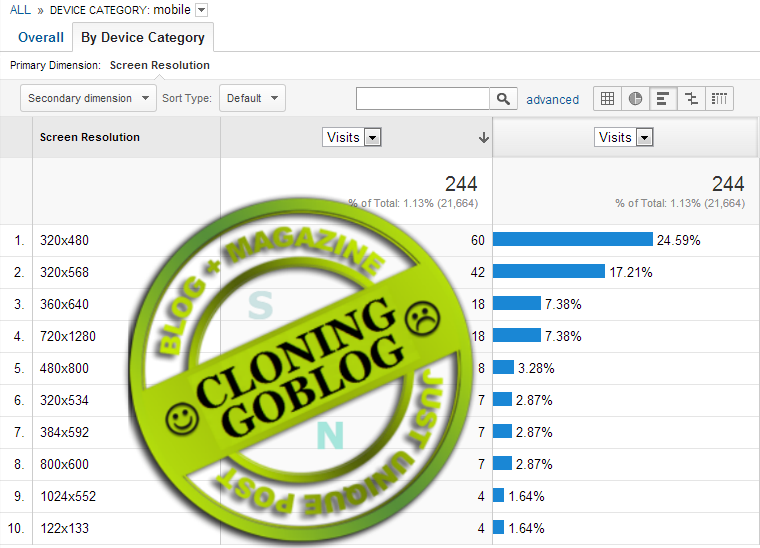
Earlier when I decided to redesign my blog I asked myself this question: what screen size should I design for? I answered myself by looking at the visitor data collected by Google Analytics. Even though I decided to go for a responsive design, a screen resolution report provided my with some interesting insights. For example I inferred that more than 75% of my visitors would be able to see the newly introduced 970x90px large leaderboard AdSense ads.
To create a "Screen Resolutions Report" in Google Analytics, go to the Customization tab, click the New Custom Report button and follow the instructions below:
- Enter a suitable title for your report.
- Change the name of the first tab to Overall.
- Change the report type to Explorer.
- In the Metric Groups section, click the add metric button and select Visitors > Visits. You can add as many metrics as you like.
- In the Dimension Drilldowns section, click the add dimension button and select Visitors > Screen Resolution.
- Create a duplicate of this tab by clicking the Duplicate this tab button. Change the name of this tab to By Device Category.
- In the Dimension Drilldowns section, click the add metric button and select Visitors > Device Category. Re-arrange the two dimensions using drag-drop so that Device Category is on the top and Screen Resolution is on the bottom.
Click Save to save your report and view the results.
The results surprised me. It appears that the most common screen resolution was 1366x768 while 92.4% visits had screen resolution of 1280px or higher.
For mobile devices, the most common screen resolutions were 320x480, 320x568 and 360x640. Note that some mobile screen resolutions will be included twice depending on device orientation.
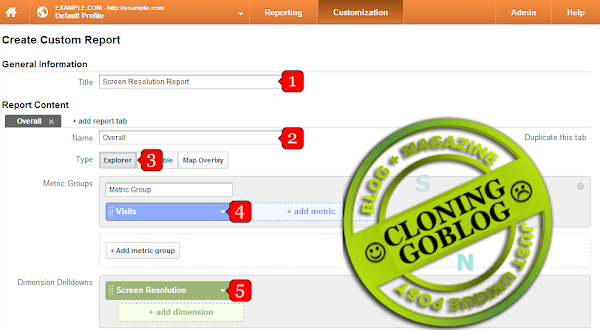
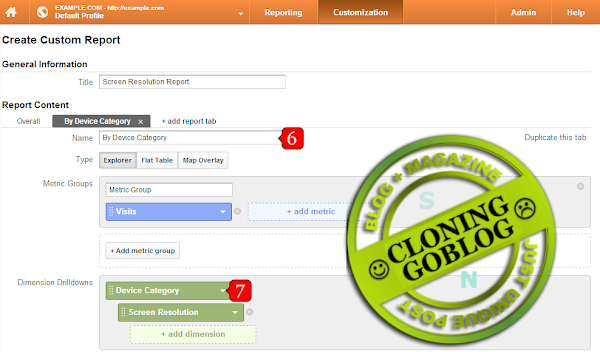

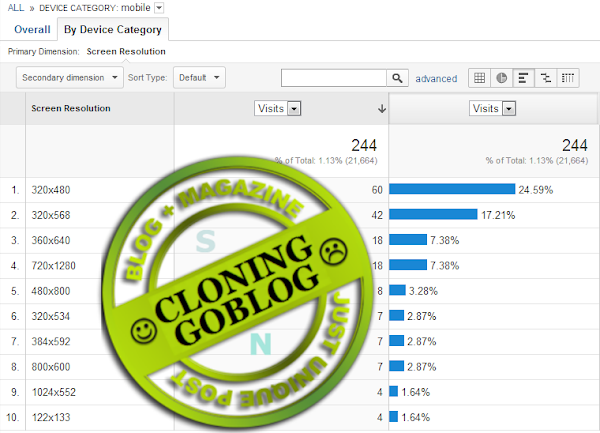
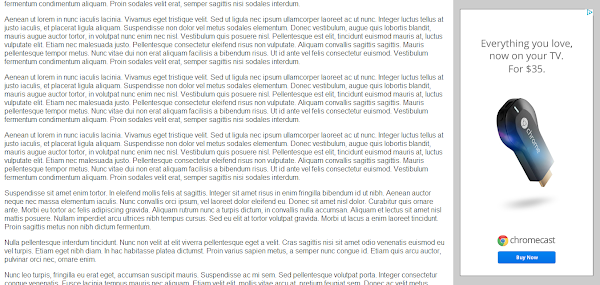
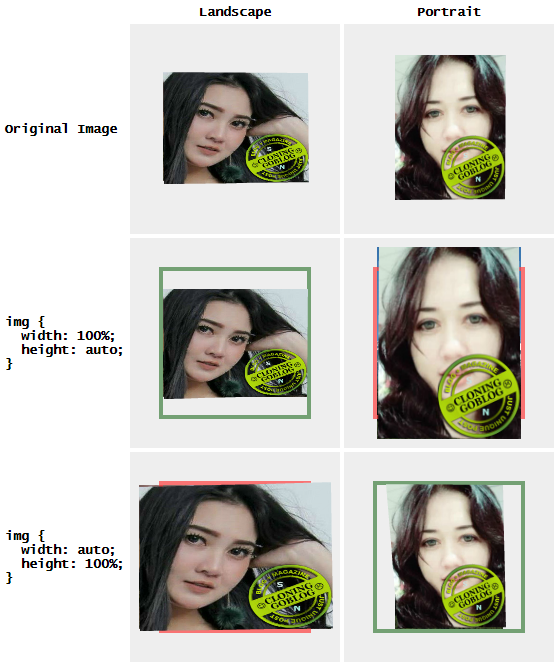
Komentar
Posting Komentar